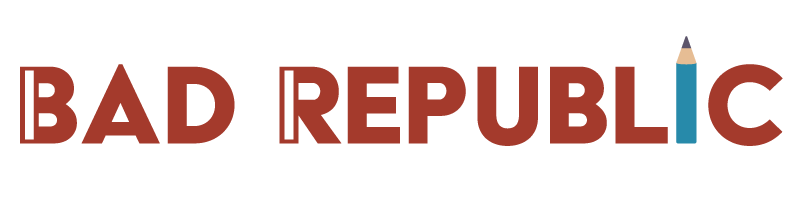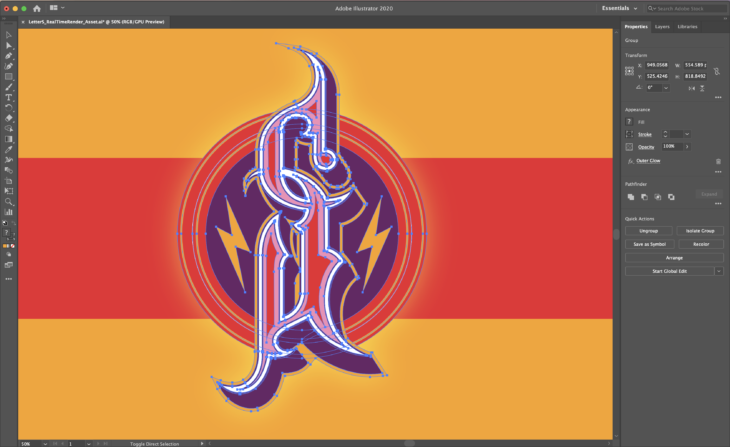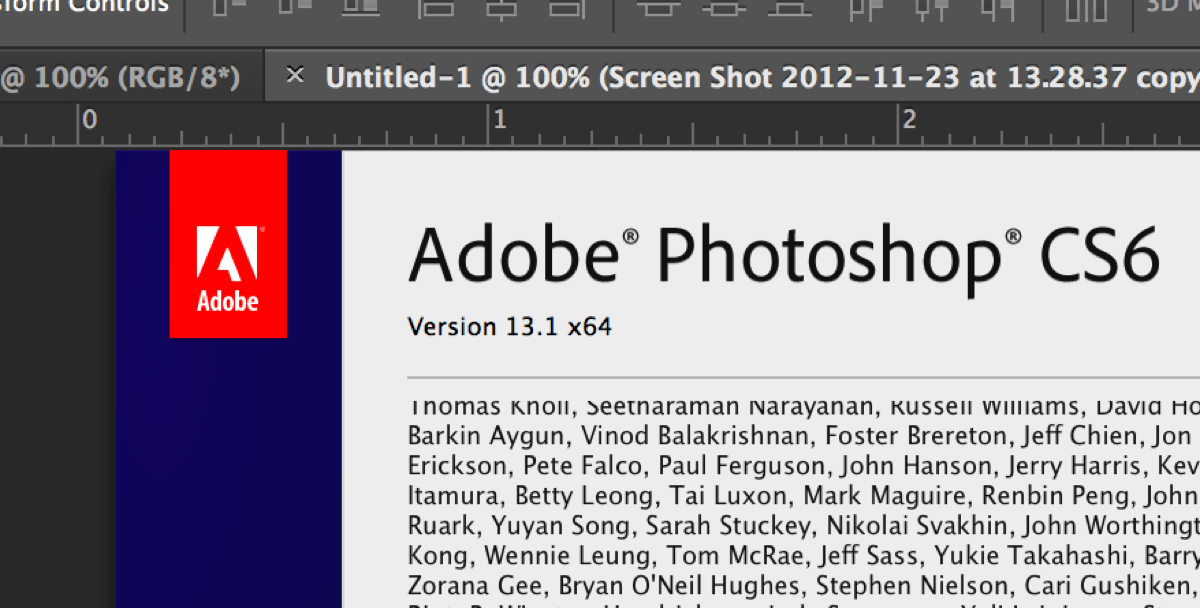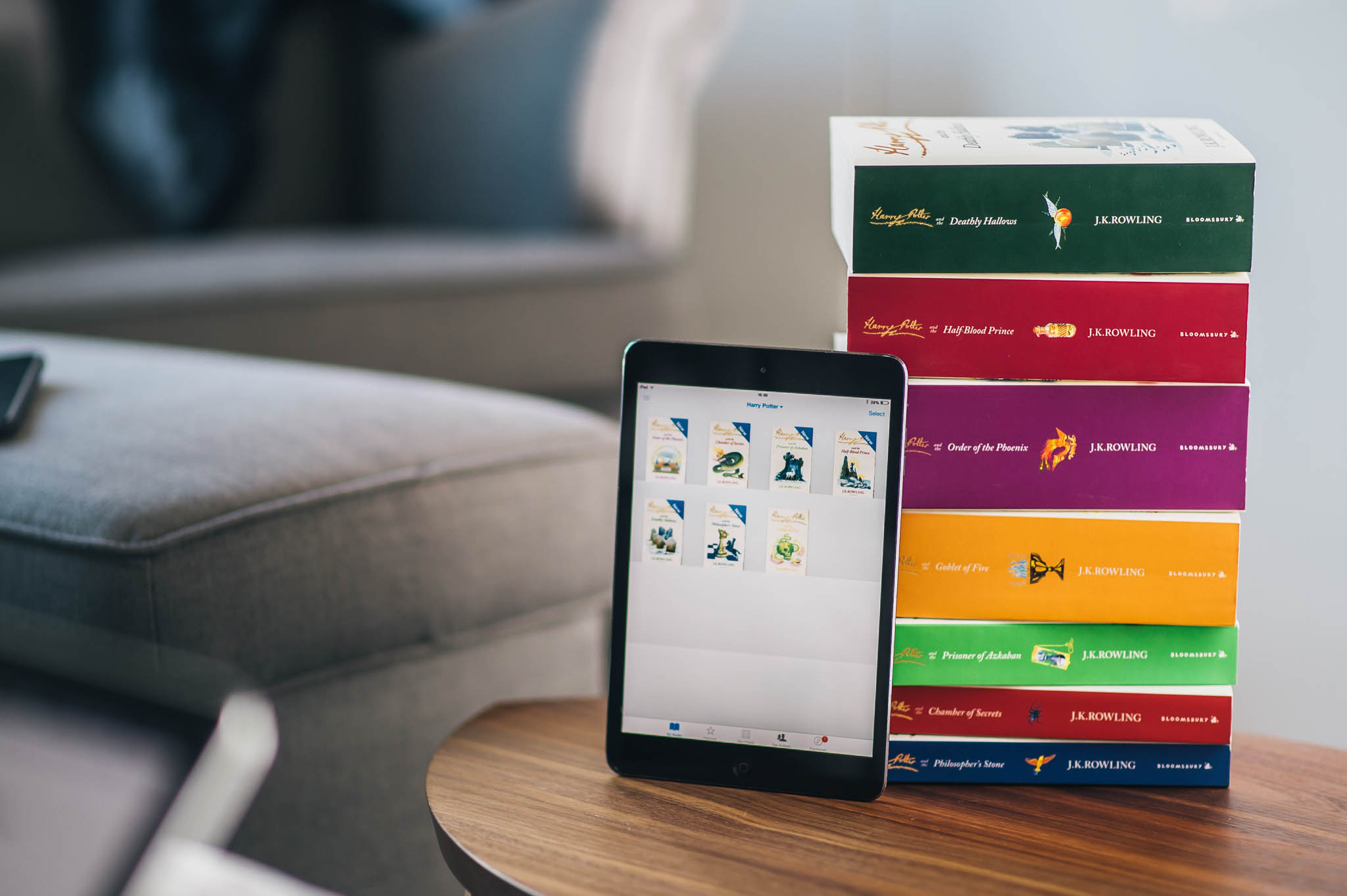Adobe MAX 2017 saw the launch of a whole lot of new features, but most of all, a completely brand new Lightroom CC. Rebranding the non-destructive photo editing app we all know (and mostly love) to Lightroom Classic is Adobe’s way of bringing photo-editing technology to a modern crowd. Basically it’s the Lightroom Mobile app from the iPad applied to the desktop, but better.
If you remember, this summer I wrote a long opinion piece on my needs in Lightroom as a photographer. I stated some ‘Far Fetched Requests’ and wrote: “Sync files between desktop apps”. I thought this was never going to happen, but Adobe proved me wrong. With the new Lightroom CC, you can store your files and edits in the cloud, and have access to them on all your devices! The photography pack comes with 1TB of storage, with additional storage being available for $9.99/month.
But, that’s where for me, the problem starts. My current archive is just over 8 TB… So this will cost me at least the 10TB plan at $100 per month if I want to have all my photos accessible in Lightroom on all my devices. That’s just under a grand for a year. A cost I am not yet willing to make. In just over a year I’ll be reaching the limit of this storage capacity of 10TB, which by the way is already the most extensive plan Adobe currently offers.
However. The idea of working on-the-go, on my iPad Pro especially, is quite appealing. If you ever used Lightroom on an iPad Pro with an Apple Pencil, you’ll never want to go back. So, how do we make that work? Well:
Syncing to the cloud
I’m not sure if it’s done by design, or just a happy coincidence. But there is a way of using both pieces of software that will make things very easy for people with a massive image library, who want to work in the cloud as well.
So as soon as I installed Lightroom CC on my MacBook Pro, all of the Smart Previews that were synced across Lightroom Mobile were already there, still syncing back to Lightroom Classic. Edits that I made on Lightroom CC and Lightroom Mobile would show up in Lightroom Classic. Collections that are set to sync to Lightroom Mobile will automatically be added in Lightroom CC.
Even better, this behaviour is also backward compatible. Images added in Lightroom CC or Lightroom CC also get added in Lightroom Classic. Not just the smart previews, but the original RAW files. So you can keep a full offline archive, and yet also have the images you desire available on all your devices.
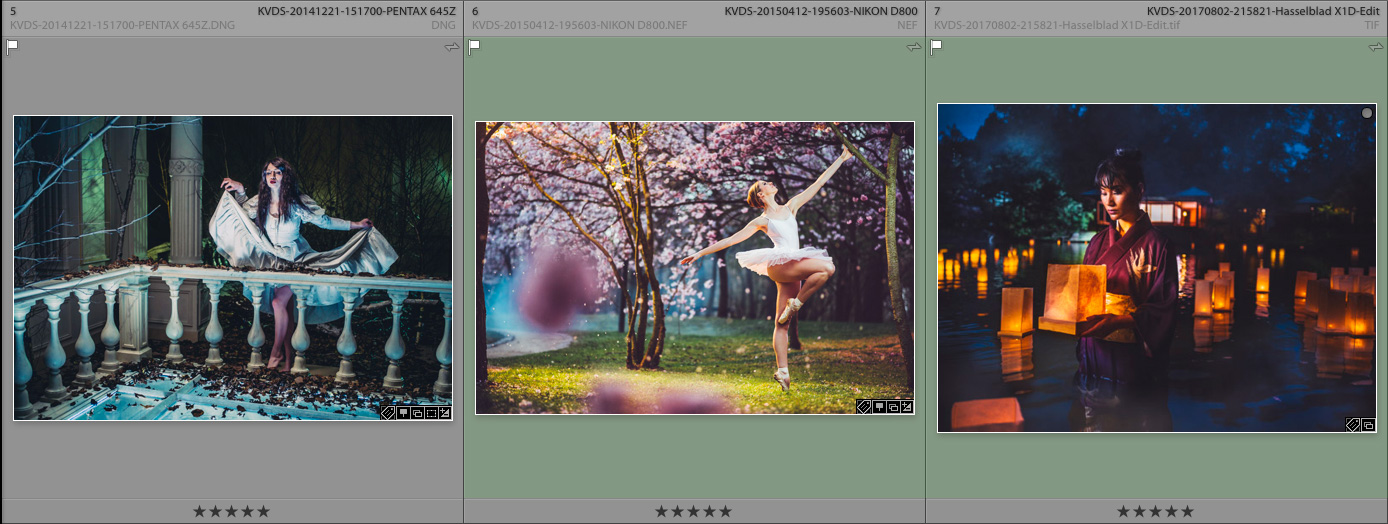
There is a downside to all of this. As soon as you have imported an image, there is an intricate link between them. If you unsync the collection, the individual images will still be up in Adobe’s cloud services, and a small Sync symbol will appear in the top right of the grid view. There is no way to unsync these, except delete them from Lightroom CC. Wait? Delete?
As far as my testing goes, deleting images from the cloud won’t affect local images in Lightroom Classic. Now, beware, this is the current situation, and we don’t know what will happen in the future. So always keep current backups and monitor the situation!
Working with Lightroom CC
For 90% of shooters, you will be able to do anything. You can do nearly all edits, import your custom presets (though not delete the standard presets), export images. But there are some missing features. It’s also important to note that Adobe strives only for a feature parity for the editing and developing of your photo.
First of all, Presets like Develop presets won’t sync across devices just yet, but Adobe is aware this is a much requested feature and told us to “stay tuned”. Sharing to Facebook is standard in Lightroom CC, but “other publishing services are yet to be decided”. So if you use Lightroom for your portfolio through Photoshelter, or update to 500px, you’ll have to wait for now.
Specific things like hardware support and Camera Calibration Profiles are also still missing. So, if you invested in let’s say the DVLOP dual Illuminant profiles, you’ll have to wait until Adobe decides to add that feature.
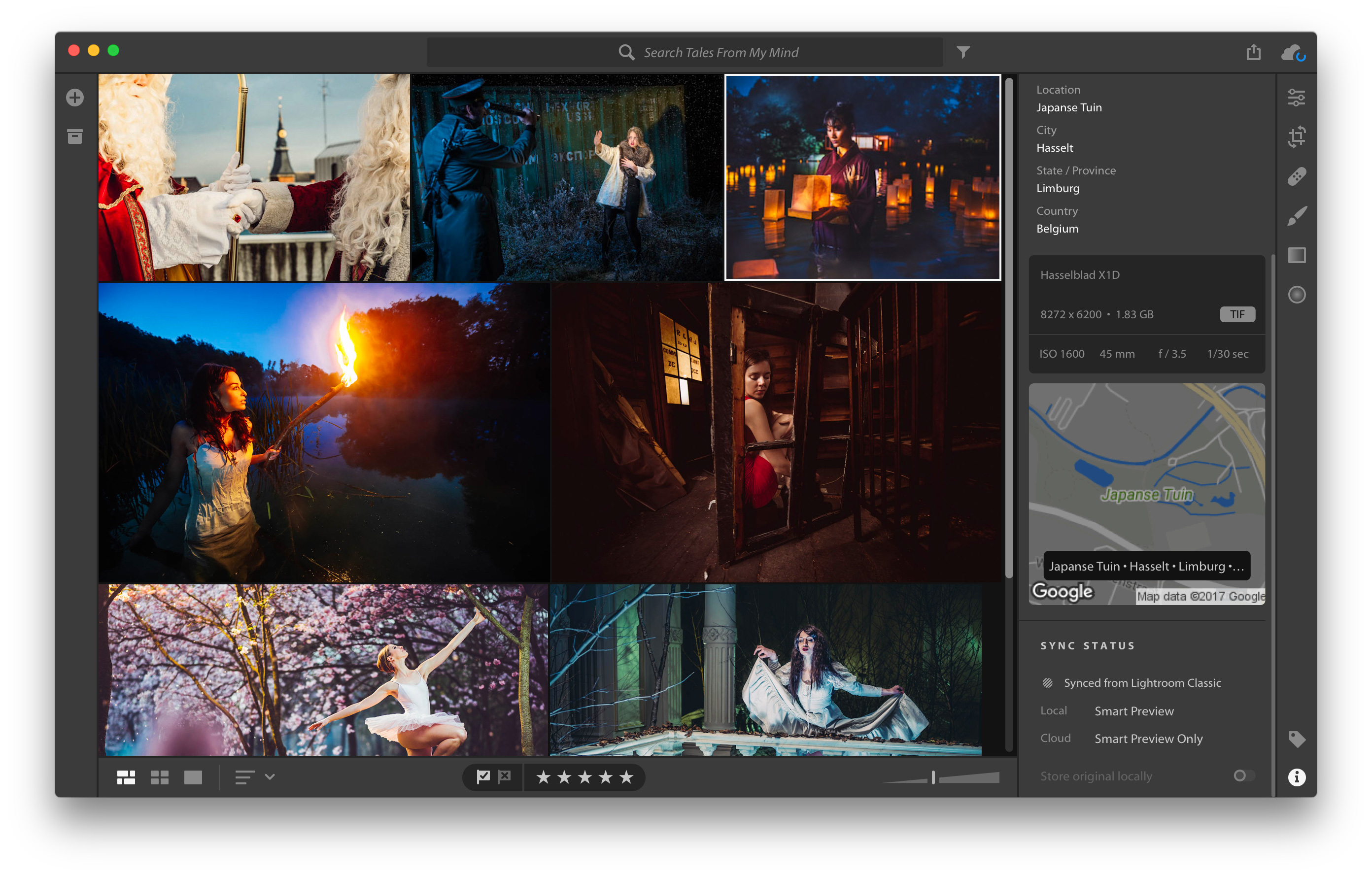
In Lightroom Mobile, there still are some weird things missing. For example, there is an eraser tool for the Linear Gradient Adjustment, but no brush. You can delete parts, but you can’t add any. This particular feature is present in both Lightroom CC and Lightroom Classic. There are some other annoyances as well. For example, the edit toolbar is slightly different on Lightroom CC, than it is in Lightroom Mobile on the iPad Pro. On the iPad you can’t have multiple panels open at the same time, and the Preset button looks way too similar to the Local Adjustment tool.
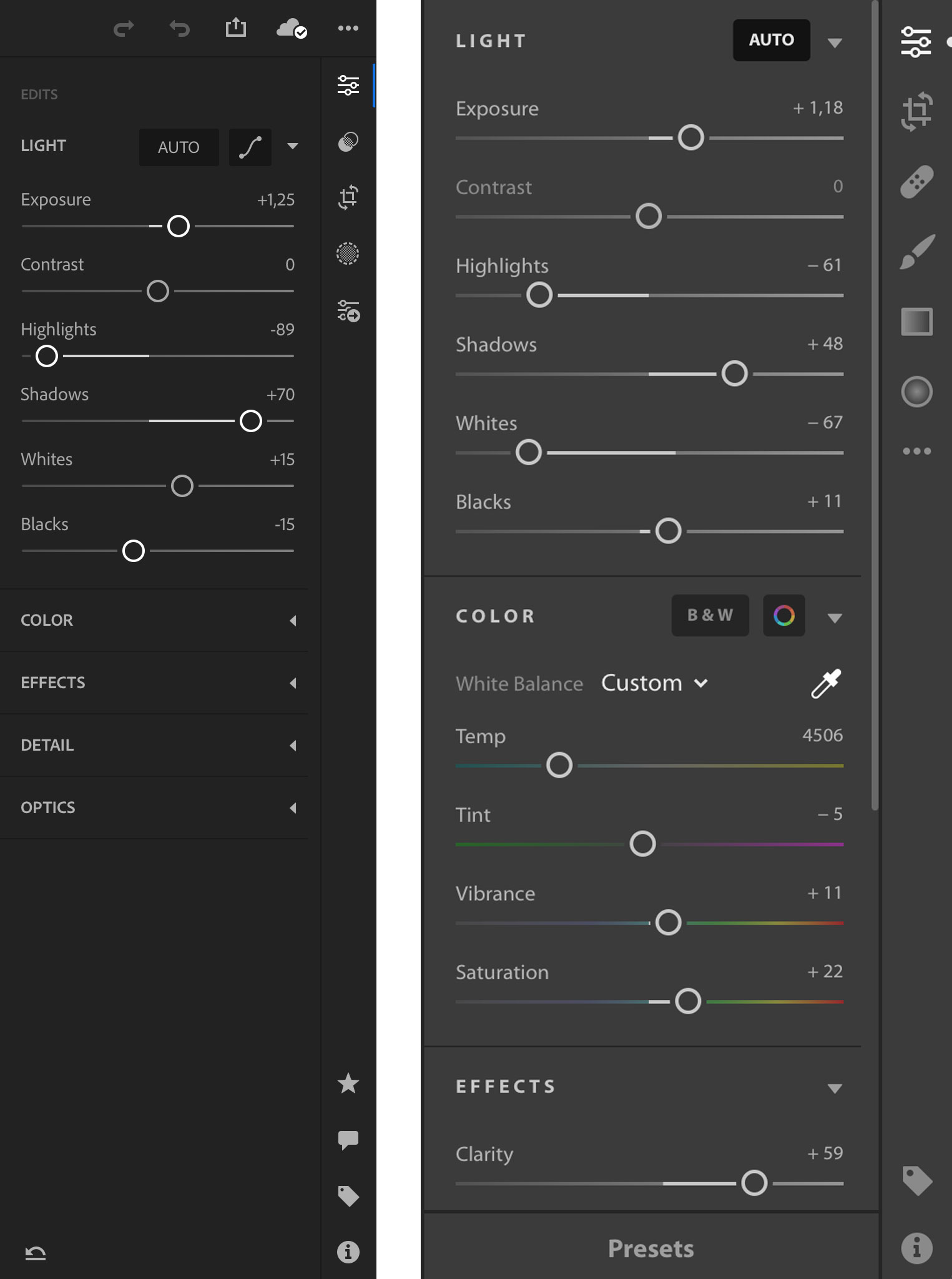
The future
You can compare Lightroom CC to Final Cut Pro X. When the fundamentally different way of editing with a magnetic timeline in Final Cut was announced in 2011, many video editors shouted in disbelief of how “Apple could abandon the Pro users” and vowed to switch to other software like Premiere and Avid. The debacle became so big that even Conan did a skit on it on his late night show. But Apple listened patiently to user concerns and kept improving, adding much-requested features. Don’t forget: Adobe has been doing the same since the launch of the original Lightroom Beta in 2006.
For now, Lightroom Classic isn’t going anywhere, and even got some new features and a much-appreciated speed boost. But keep in mind that the Cloud is the future. One day that will be the only way of doing things. But I’m confident that after Adobe has updated their software and plans for those final 10%, and we made the jump, we’ll look back and laugh at how we ever thought we could live without it.
The Lightroom CC plan with 1TB is available for €12,09 per month, the Creative Cloud Photography (including Photoshop) with 1TB is available for €24,19 per month. For those just using Lightroom Mobile, you can now subscribe for €4,99 for 100GB per month.